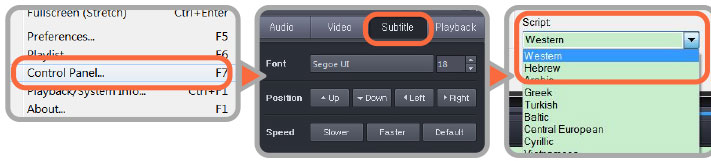• Download issues
Q: Why can’t I download the file?
A:
-
Not enough of storage space
Please check and make sure your device has enough storage space. -
Internet restrictions
Internet access may be under strict control in some places. For example, some companies or educational institutions block internet access to certain websites or downloads of specific types of file. Under such circumstances, you may not be able to download the file normally. In that case, we suggest that you access the internet from a different location. -
Unstable Signal / Connection
If you are downloading the file with a mobile device and it frequently fails, we suggest that you use a personal computer with a stable internet connection for the download instead. Then transfer the file to your mobile device via iTunes or an USB.
• Video Playback Issues
Q: Why can’t I play the downloaded file?
A:
-
The download is not complete.
Please verify that the file size of the downloaded file matches the file size displayed on the website. If not, please try to download it again. If it still doesn’t work, please refer to our explanation in“Why can’t I download the file?” and verify your network connectivity. -
Video Decoding Issue
* Please use the media players listed below to avoid video decoding problems.
* Please use Potplayer on personal computers.
* Please use the built-in media player or nPlayer on iPhones or iPads.
* Please use the built-in Media Player on Android mobile phones or tablets. MX Player is also recommended.
Q: Why does the video not play smoothly?
A: Probably the resolution of the downloaded video is too high for your device to handle. Please download the lower resolution file.
-
Recommended minimum computer specification requirements:
PC: Windows 7 or newer operating system.
We also recommend 2GB of RAM or more and an available storage capacity of at least 10GB on the hard disk drive. If you want to watch videos in HD quality, we suggest you use a Full HD monitor.
MAC: OS X 10.5 or higher
Recommended Basic mobile phone/pad configurations:
Screen Resolution: 1024x768 pixels or higher
Operating System:
iOS7 / Android 4 or newer
Q: Why I cannot watch videos online?
A: Please use IE, FireFox, Safari or Chrome under ver.57.
Q: Why does the video appear blurry while playing?
A: Probably the resolution of the video you downloaded is too low. We suggest you download the same video again in a higher resolution.
• Software Issues
A: Please use IE, FireFox, Safari browser.
Q: Which media players are suitable for Android devices?
Q: Which media players are suitable for iPads and iPhones?
A: iOS (iPhone、iPad) : nPlayer
Q: Which media players are suitable for personal computer?
Q: Which media players are suitable for TV boxes?
A: Kodi
Q: How to install PotPalyer?
-
Please go to the official website of PotPlayer. Click on the “DOWNLOAD” button. (Download the appropriate version according to your operating system).
Download the file to your desktop and start the installation. - Choose your language and click on the following buttons in sequence: “Next”, “I agree”, “Next”, and then “Install”.
- After the installation is completed, click on “Close”. And the program will run automatically.
- Click on the “Open” button, and the file will be opened. Then you can start playing the video.
• Subtitle Issues
A: It could be that the subtitle ZIP file is not decompressed or the subtitle file is not placed in the same document folder as the video file. The names of both the subtitle file and video file should be exactly the same and placed in the same folder, the subtitle file should also be unzipped.
Q: How to use external subtitles?
A:
Q: How can I switch to a different subtitle language in MKV files?
- There are 2 kinds of subtitle file (1) IDX+SBU zip file and (2) srt file. The IDX+SBU subtitle file needs to be decompressed first. There is no need to decompress the srt subtitle file.
-
Make sure that the mp4 video file and the srt subtitle file are located in the same folder. Change the name of the srt subtitle file to ensure that it has the exact same name as the mp4 file. ex:
1010-1.mp4
1010-1.srt
(If you can't download subtitles, please right click and select "Save as..."or "Save link as" a new file and download.) - Play the video file and the subtitles will start automatically. If the subtitle doesn't start, right click on the video and use the drop down menu to manually add the subtitles. Or you can drag and drop the movie subtitle file in to the player window. (Select the subtitle file by pressing the left button and then drag it on to the player window and then release the button).
-
Please use the media players listed below to avoid subtitle problems
PC: PotPlayer、VLC、GOM Player
MAC: MPlayerX、 VLC
(Please be sure to update to the latest version of player)
A: Please go to the MENU of the Media Player and click on “Subtitle” to choose your language.
Q: Why is there garbled text in the subtitle caption?
A: SRT subtitle: If you are using PotPlayer and garbled text appears in the subtitle caption, please convert the character set.
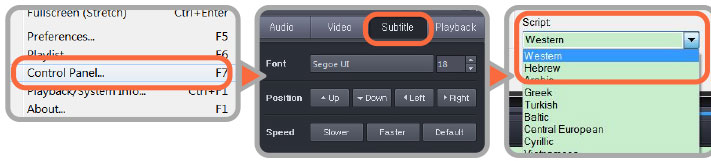
- Place the cursor on the display window and click on the right button of your mouse. Move to the “Control Panel”
- Go to “Subtitle” setting and click on the “Font” button. When the font window pops up, choose the script of your language.